  |
 |
 |
 |
|
Coleen's Computer Tips
|
 |
|
Home | Contact Information
|
 |
|
Welcome to my web page!
While You Work On The Computer
Patience Is A Virtue

Q:
I would like to cut down the amount of time my computer is active online. Is there a way to use the Internet without being
connected?
A:
Personally, I don't like clogging up hard drive space with the Internet Explorer temporary Internet files either, but they
do have their purpose. Here's two of them. First of all, by having the images in your cache, frequently visited pages do load
quicker. Second, those of you without unlimited Web access can view pages offline. Just follow the steps below.
Begin by going to the page you want, wait for all the images to appear, then skim through and click any links from that page
you might want to follow. While connected, "speed browse" any other pages you might want to look at.
Leave your browser open and hang up by right clicking the Internet connection icon in your system tray (it looks like two
monitors) and choose"disable" (or "close connection").
Right click the "Back" button in your browser and select the bottom page on the list. It might ask you if you want to view
that page offline. If so, click Yes.
Now you can leisurely read through the pages you saved without wasting your limited online time. Just use the "Forward" button
to go on to the next page.
Another option is to click the "History" button to see all the sites you visited and select the pages you want from there.
This method can be used with most browsers.
Q:
Why do I have to scroll from left to right on many of the Web sites I visit? Even with my browser maximized on my 17" monitor,
I'm still scrolling! Any Ideas?
A:
This could be the result of a couple problems. The most likely problem is that your screen resolution is set too low. It's
probably at 640x480 and most sites are designed with the assumption you're using a resolution of 800x600 (the most common).
To check / change your monitor resolution, right click your desktop and select Properties. Next, click the Settings tab. You'll
see a little slider gizmo that goes left to right. Make sure it's set to 800x600 or higher (the higher you go, the smaller
an item will appear on your screen, so don't go too far). Click OK . You may need to restart.
The other possibility is that the site you're looking at is poorly designed. My site is designed for an 800x600 resolution,
but I have it set at 750 pixels wide to allow for the sides of the browser window. If it was set to 800, you would still have
to scroll a little unless your monitor was set higher than 800x600.
Fast Tip
Have you ever downloaded something off the Internet and while you were doing it, you just didn't feel 100 percent sure that
it was coming from a reputable source? Let's say you wanted to get one of those downloads on a newsletter. You may trust the
author's judgment, but what if the site seems a little shaky?
Well, after you download the application, get it installed and all that good stuff, just right click on the file it creates
and choose Scan. It should say "Scan with..." for whichever antivirus software you have on your computer. For example, we
have Norton Antivirus here at the office, so it says "Scan with Norton Antivirus." Your virus protection will do a quick scan
of the particular file you choose and in a manner of seconds, you will know if any of the contents within that file are infected.
I just now checked my work files, and in less than five minutes, more than 7,000 contents were scanned. It's pretty easy to
do and it's important to do when you install something new on your PC, as well as, checking your older files every once in
awhile just to stay safe.
Q:
Can you please tell me how to create a new account for my computer under XP? I want to make a separate account just for my
children to use.
|
|
|
A:
User Accounts are very important for the operation of Windows XP. They allow certain users to access authorized files and
prohibit others from using the important files. They are important, even if you don’t share a computer with another
user.
The first time you started Windows XP, you created a user account. This account was given administrative privileges. These
privileges allow you to add, modify and delete users, as well as, modify your files and other users' files. Today we will
create a “limited user” or a basic user account for your computer. This account could be used for your children,
roommates or co-workers.
First, we need to access the Control Panel. Click Start, Control Panel.
The Control Panel will appear. Click User Accounts on the right side of the window.
The User Accounts window will appear. Click Create a New Account.
The New Account Wizard will ask you to name the account. If your children are using this account, then you could name it “Children.”
The new step of the wizard will ask for the account type.
The computer administrator is allowed to create and modify users and all users’ files. The Limited User may only modify
his/her files. Usually you will want to create a Limited User Account so click Limited User. Then click Create Account.
Your account is now created and the user can log into your computer. From the User Account window, the user can change his/her
password, picture and username if they want to.
Another thing to keep in mind is If you ever need to take your computer to a computer repair shop, make sure you create a
“limited user” account for the repair staff to use. This will allow them to fix your computer, but will prevent
them from accessing your personal files. Never allow a computer repair person to use the computer administrator account unless
you will be watching them the whole time.
Fast Tip
Have you ever needed to launch multiple programs? Normally, you hit the Start button, Programs, then select the program you
want to run. Once that one starts, you go back through and repeat the process for the next program. Well, here's a better
and quicker way.
Next time you need to launch more than one program from your Programs menu at the same time, hold down your Shift key
while you click the program's icon. The application will launch. Plus, you won't lose the Programs menu and have to start
all over
|
 |
|
Sound Alert
Q:
Is there any way to have some sort of a sound tell me when I have new e-mail? If so, how do I do that?
A:
We all know AOL's famous "You've got mail" voice, but what about Outlook Express and Thunderbird? Is there a
way to use a sound for them when mail arrives?
Yes there is! Go to the Start button, Settings, Control Panel (XP users, hit the Start button, Control Panel). Open the
"Sounds" icon (XP users, you'll open the "Sounds and Audio Devices" icon, then click the "Sounds"
tab).
Find the "New Mail Notification" item. Click the "Browse" button and locate a sound file you would
like to use instead.
You can use any wave file you locate in your Windows sound scheme or otherwise. Once you've settled on that perfect sound,
hit OK and you're all set.
If you aren't happy with the Windows sounds that are available, head to your favorite search engine and look for "wav"
files.
What do you do when you locate wave files on the Web? Most of the time, you can click a link to the file to hear the sound.
If you like it, right click the link and select "Save target as" from the resulting menu. Save the file to a location
you'll remember, then head back to the "Sounds" screen (under the Control Panel), select the sound item you want
the new sound for ("New Mail Notification" in this case), then browse to the file you just downloaded.
You'll need to make sure that you have your e-mail program configured to play a sound when mail arrives.
In Outlook Express, go to Tools, Options, then under the "General" tab, check the box marked "Play sound
when new messages arrive" under "Send/Receive Messages."
In Thunderbird, go to Tools, Options, then under the "General" tab, check the box marked "Play a sound"
under "When new messages arrive." If you have "System New Mail Sound" selected, it will play the sound
you just selected. Another option is to choose "Custom .wav file," then browse to a sound file that will play only
in Thunderbird.
There you have it! Your own sounds for mail notification.
The results of Coleen's tips may vary.
Coleen
cannot quarantee your computer problems
will be corrected by using the above tips.
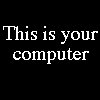
|
|
|
